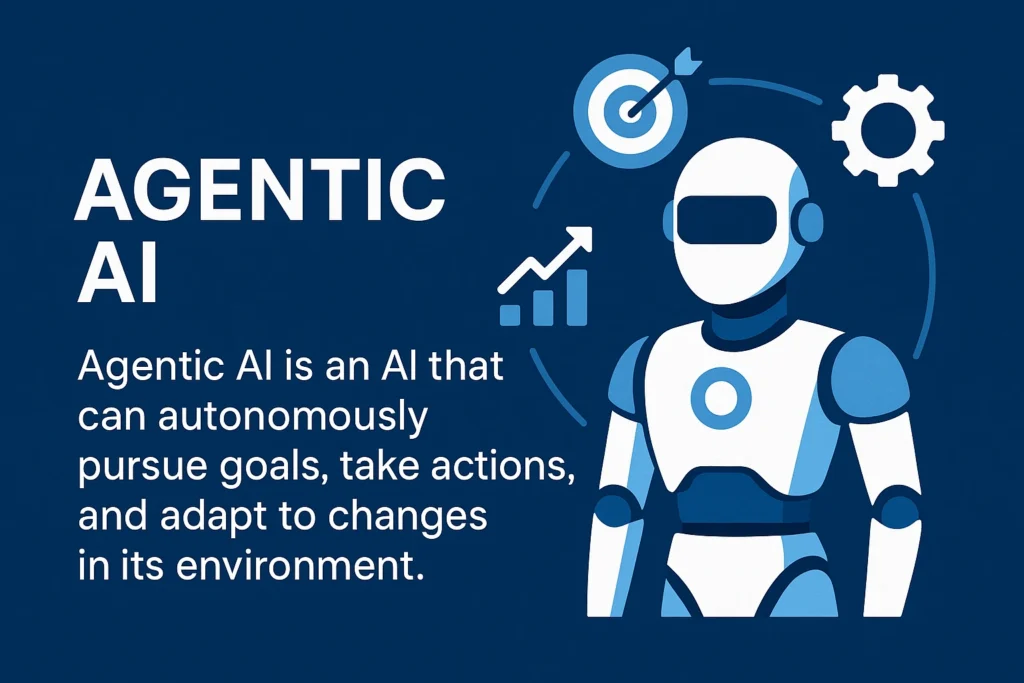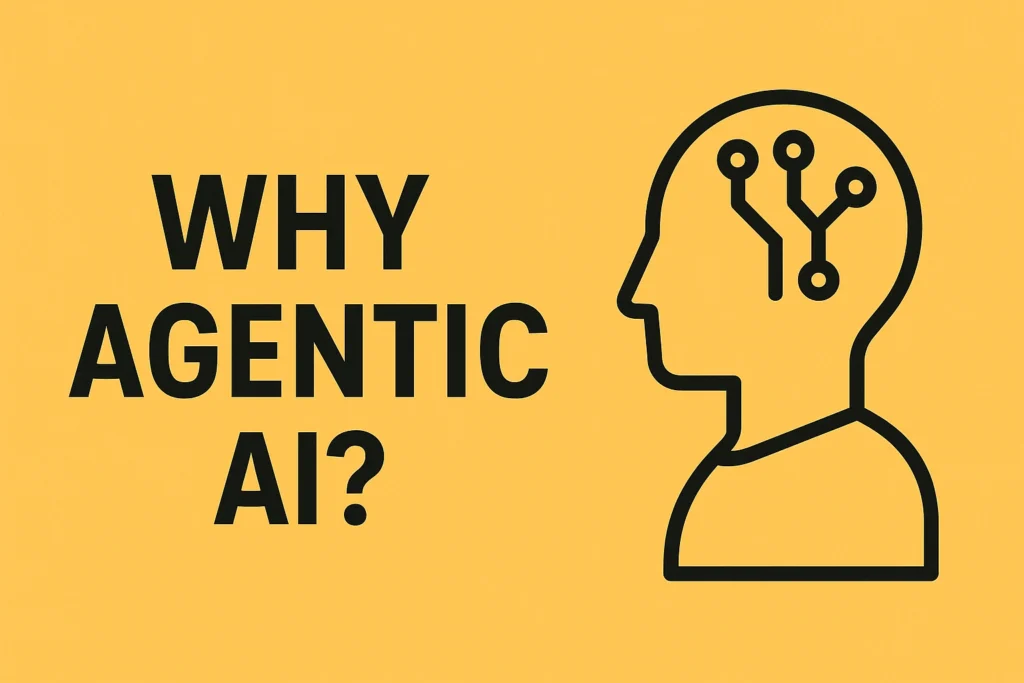Table of Contents
ToggleA GENIUS Way to use ChatGPT for Presentations!
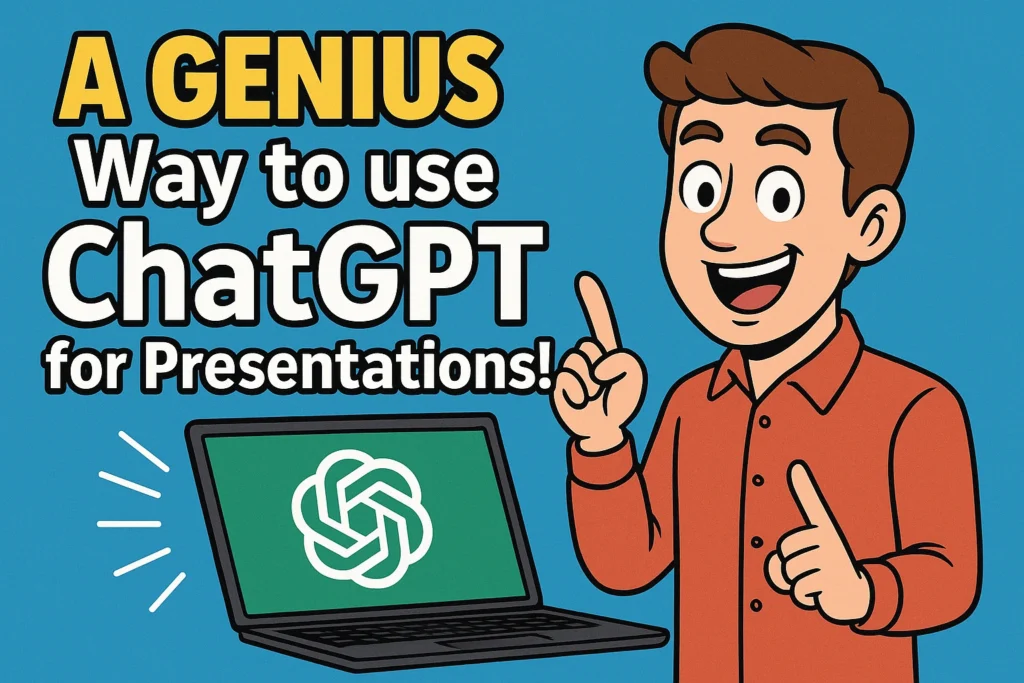
AI-Powered Presentation Creation: A Detailed Briefing
This briefing summarizes a workflow for leveraging AI tools, specifically ChatGPT and Google App Script, to rapidly generate structured and visually appealing presentations in Google Slides. The core concept revolves around using AI for both outline generation and automated slide creation, followed by strategic content population and design refinement.
Key Themes and Most Important Ideas:
1. AI as an Outline Generator and Brainstorming Partner:
- SCQA Framework for Structure: The process emphasizes using the "Situation, Complication, Question, Answer (SCQA) framework," favored by top consulting firms, to create a logical and persuasive presentation narrative. This framework helps in structuring thoughts and ensuring a clear message.
- Contextual Prompting for High-Quality Outlines: To achieve a "strong outline," the user provides ChatGPT with ample context, including:
- Role Assumption:
"Assume the role of a senior business analyst with over 20 years of experience."
This helps ChatGPT generate content with the appropriate tone and depth. - Presentation Topic and Goal: Clearly stating
"how console and PC will be the next drivers of the gaming industry as growth in the mobile market has plateaued"
and the goal to"convince my client a mobile gaming app developer to develop crossplatform games."
- Specific Requirements: Requesting a
"10-slide presentation," "each slide title should be specific action oriented and highlight compelling data,"
and"each slide should include three details supporting the slide title in bullet point format."
- Role Assumption:
- Iterative Questioning for Refinement: A crucial step is to instruct ChatGPT to
"first ask me five questions that will improve the response you'll be giving me."
This allows ChatGPT to identify potential gaps in the initial prompt and"make sure we're not forgetting anything important,"
leading to a more robust outline. Examples of clarifying questions include"client capabilities does this app developer even have the resources to develop games for consoles and PCS"
and"competitive landscape what are the competitors doing."
- Time Savings in Initial Brainstorming: The primary benefit of this AI-driven outlining is efficiency. While a human might create a
"better outline probably,"
it would"need 2 to 3 hours. ChatGPT's outline just saved me so much time during that initial brainstorming phase."
2. Automating Slide Generation with Google App Script:
- ChatGPT as a Code Generator: After the outline is approved, ChatGPT is tasked with generating Google App Script code to automate slide creation. The prompt is highly specific:
"now your task is to write a Google appscript that allows me to click a custom menu button from within a Google Slides presentation to generate these slides automatically populate the slide using the slide title and the supporting bullet points above."
- Specific Coding Instructions: To ensure functional and maintainable code, the prompt includes directives like:
"There's no need to include placeholders make sure that all the text strings are defined as variables at the beginning of the code in a Json like format remove all comments confirm all functions you use in the code are real functions applicable to Google Slides."
- Troubleshooting and Iteration: The process explicitly accounts for errors. If an error occurs, the user is instructed to
"copy this error go back to ChatGPT and type I ran into the following error after executing the script and you paste the error message your task is to fix this error and share a revised script with the necessary Corrections."
This highlights the iterative nature of working with AI for complex tasks and the importance of providing specific feedback for refinement.
3. Enhancing Presentation Aesthetics and Content:
- Leveraging Templates for Design: The initial AI-generated slides are "ugly." The solution involves applying a pre-designed Google Slides template. The user can
"click slide change theme and click import theme"
and then manually"right click apply layout"
for each slide (e.g., "title slide" and "body slide") to achieve a professional look. - AI for Content Research (Perplexity AI): While the AI generates the outline and structure, the actual content for each slide needs to be populated. Perplexity AI is recommended for this research phase due to its speed, accuracy, and source attribution. For example, to populate an "introduction" slide, the user can query Perplexity AI with
"what evidence is there to show Market saturation and increasing competent in the mobile gaming sector in the US market."
The process is described as"rinse and repeat for each slide in your presentation."
Conclusion:
This method demonstrates a powerful synergy between human strategic thinking and AI's capabilities for automation and information synthesis. By following a structured approach, users can significantly reduce the time and effort traditionally required for creating detailed and impactful presentations, allowing them to focus more on the strategic messaging and less on the tedious aspects of slide creation. The key takeaways are the importance of clear, contextual prompts, iterative refinement with AI, and leveraging different AI tools for their specific strengths (ChatGPT for structure and code, Perplexity AI for content).
AI-Powered Presentation Creation: FAQ
1. How can ChatGPT assist in creating a presentation outline?
ChatGPT can be used to generate a structured and action-oriented outline for a presentation. By assuming a specific role (e.g., "senior business analyst") and providing context, the user can prompt ChatGPT to create an outline based on frameworks like SCQA (Situation, Complication, Question, Answer). This includes defining the number of slides, ensuring each slide has a specific, action-oriented title, and providing three supporting bullet points for each slide. The initial prompt should also instruct ChatGPT to ask clarifying questions to refine the presentation's goal and content, saving significant brainstorming time.
2. What is the SCQA framework and why is it useful for presentations?
The SCQA framework stands for Situation, Complication, Question, Answer. It is a structured approach used by top consulting firms to organize presentations and arguments.
- Situation: Establishes the current context or background.
- Complication: Identifies the problem or challenge within that situation.
- Question: Poses the key question that needs to be addressed.
- Answer: Provides the proposed solution or conclusion.
This framework is useful because it creates a logical flow, making the presentation clear, concise, and persuasive, by guiding the audience through the problem and towards the solution.
3. How can ChatGPT automate the slide generation process in Google Slides?
After generating the outline, ChatGPT can be prompted to write a Google Apps Script. This script, when pasted into the Google Slides App Script editor, allows users to create a custom menu button within Google Slides. Clicking this button automatically generates new slides, populating them with the titles and supporting bullet points previously created by ChatGPT based on the outline. This automation drastically speeds up the initial slide creation phase, eliminating the need for manual copy-pasting of each title and bullet point.
4. What should you do if you encounter an error when running the Google Apps Script generated by ChatGPT?
If an error occurs after executing the Google Apps Script, the user should copy the exact error message. Then, go back to the ChatGPT conversation and paste the error, explicitly stating that an error was encountered after executing the script and requesting a revised script with the necessary corrections. ChatGPT will then analyze the error and provide an updated, corrected version of the script, which can be re-pasted into the Google Apps Script editor. This iterative process of debugging with ChatGPT helps resolve technical issues.
5. How can a presentation's visual appeal be improved after automatic generation?
After the slides are automatically generated, they will likely have a plain or "ugly" default theme. To improve their visual appeal, users can apply a pre-designed Google Slides template. This involves making a copy of a desired template, then in the automatically generated presentation, clicking "Slide," then "Change theme," and importing the new theme. Additionally, specific layouts (e.g., "Title slide," "Body slide") can be applied to individual slides by right-clicking and selecting "Apply layout," and text boxes can be adjusted for optimal placement.
6. How can AI tools like Perplexity AI be used to populate presentation content?
Once the presentation outline and slides are generated, AI research tools such as Perplexity AI can be used to populate the slides with actual content and data. For each slide's topic, users can input a specific question into Perplexity AI (e.g., "What evidence is there to show market saturation and increasing competition in the mobile gaming sector in the US market?"). Perplexity AI will then provide relevant answers, often with sources, which can be used to fill in the detailed information on each slide. This process helps gather factual data efficiently for a data-driven presentation.
7. What are the key benefits of using ChatGPT for presentation creation?
Using ChatGPT for presentation creation offers several key benefits:
- Time Savings: It significantly reduces the time spent on brainstorming and structuring the initial outline, as well as the manual process of creating slides.
- Structured Output: It ensures a well-organized and logical flow for the presentation by leveraging frameworks like SCQA.
- Automation: The ability to generate Google Apps Script automates the creation of slides from the outline.
- Problem-Solving: ChatGPT can assist in debugging technical issues with the generated code.
- Versatility: The method works for any presentation topic, allowing for adaptation to various client needs and industries.
8. What is the overall workflow for creating a presentation using these AI tools?
The overall workflow involves several steps:
- Outline Generation (ChatGPT): Prompt ChatGPT with context, a specific role, presentation goal, and the SCQA framework to generate a detailed 10-slide outline, including action-oriented titles and supporting bullet points.
- Clarification and Refinement (ChatGPT): Respond to ChatGPT's clarifying questions to ensure the outline meets the presentation's objectives.
- Slide Automation Script (ChatGPT): Request ChatGPT to generate a Google Apps Script to automate slide creation from the outline.
- Script Implementation (Google Slides): Copy the script into Google Slides' App Script editor, save it, and run it to create a custom menu button.
- Error Correction (ChatGPT): If an error occurs, copy it, paste it into ChatGPT, and request a corrected script, then re-implement it.
- Slide Generation (Google Slides): Use the custom button in Google Slides to automatically generate the slides from the outline.
- Theme and Layout Application (Google Slides): Import a desired Google Slides template and apply appropriate layouts to improve the visual aesthetics.
- Content Population (Perplexity AI/Other AI tools): Use AI research tools like Perplexity AI to gather factual content and data for each slide based on its title and supporting points.
Posts Gallery

Agentic AI for Enterprise Automation
Discover how Agentic AI revolutionizes enterprise automation, boosting efficiency and strategic decision-making.
Read More →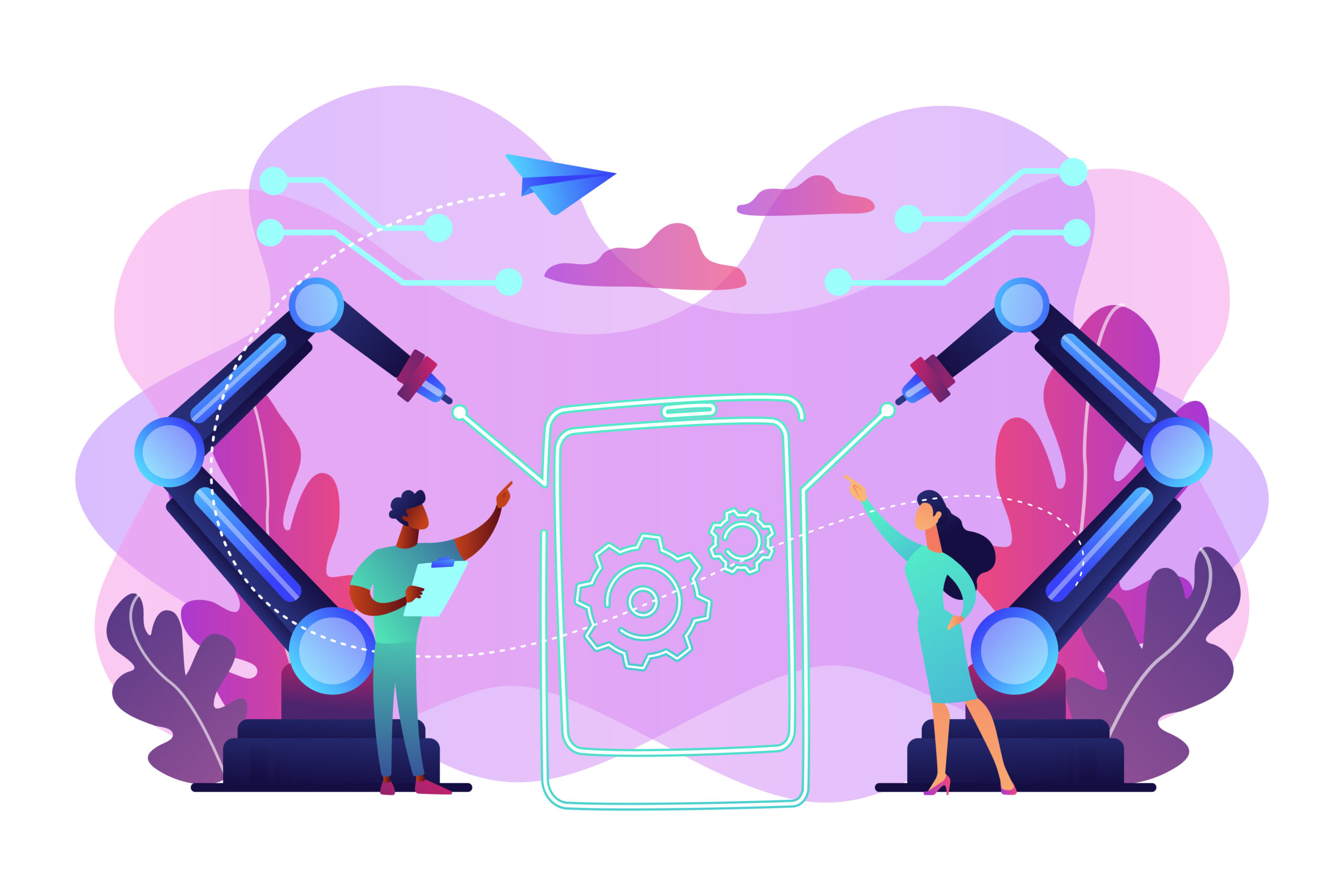
How Agentic AI Works: Intent to Execution
Unpack the intricate process of Agentic AI, from understanding user intent to executing complex tasks autonomously.
Read More →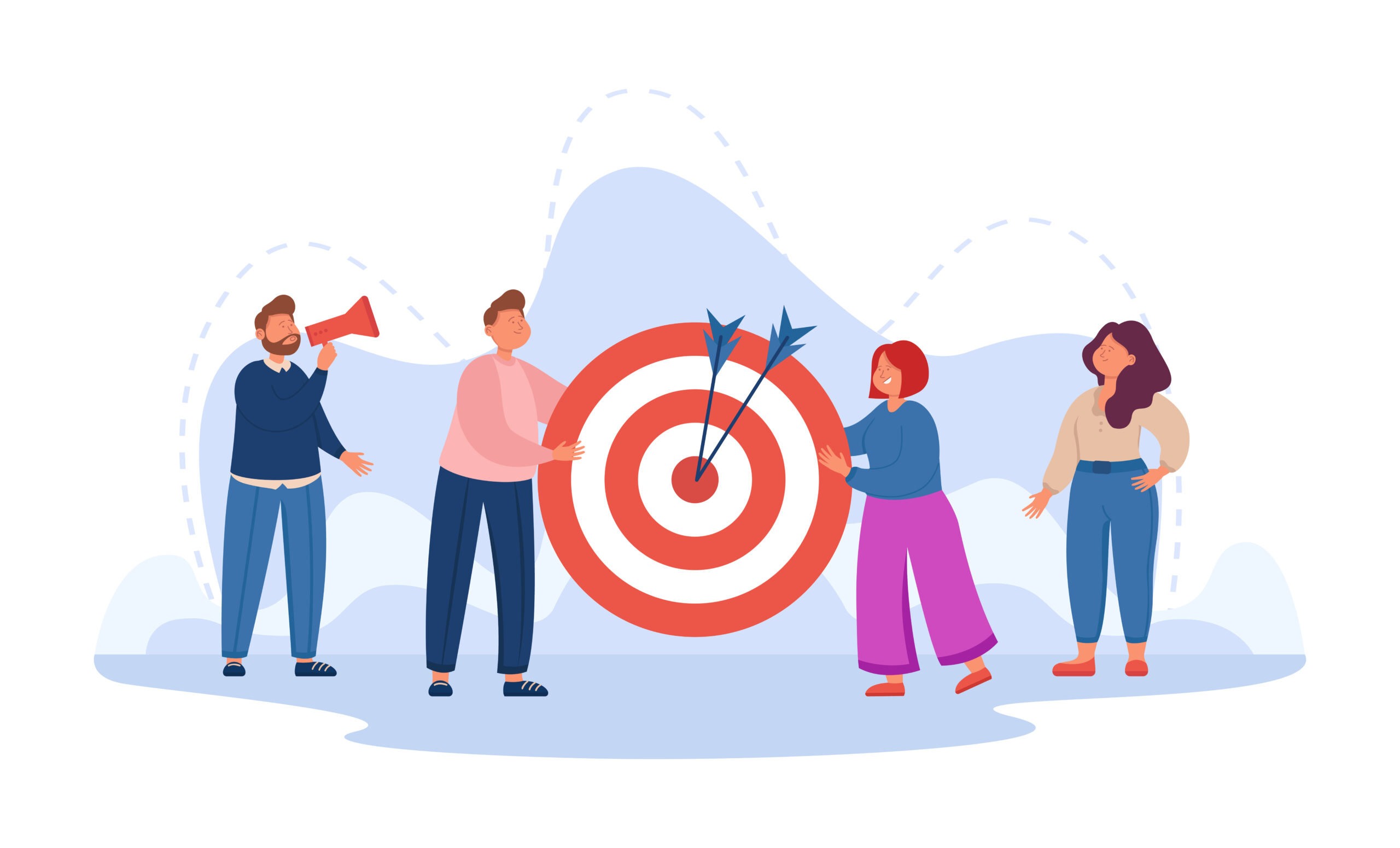
Purpose & Use Cases of Agentic AI
Explore the diverse applications and strategic importance of Agentic AI across various industries and daily operations.
Read More →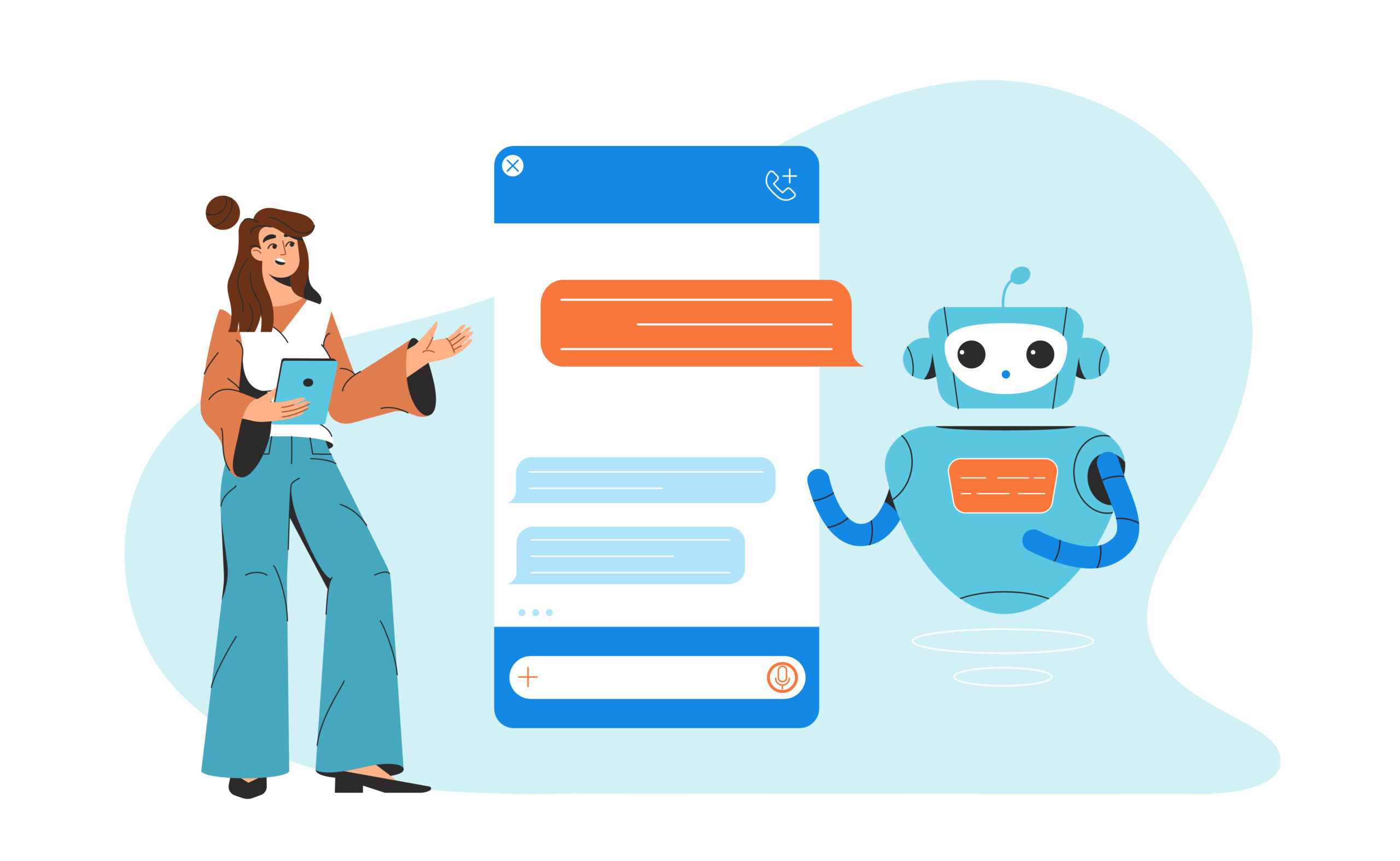
What is Agentic AI?
A foundational article explaining the core concepts of Agentic AI, defining its components and its role in modern automation.
Read More →
Why Agentic AI?
Understand the compelling reasons and significant benefits that make Agentic AI a transformative technology for efficiency and innovation.
Read More →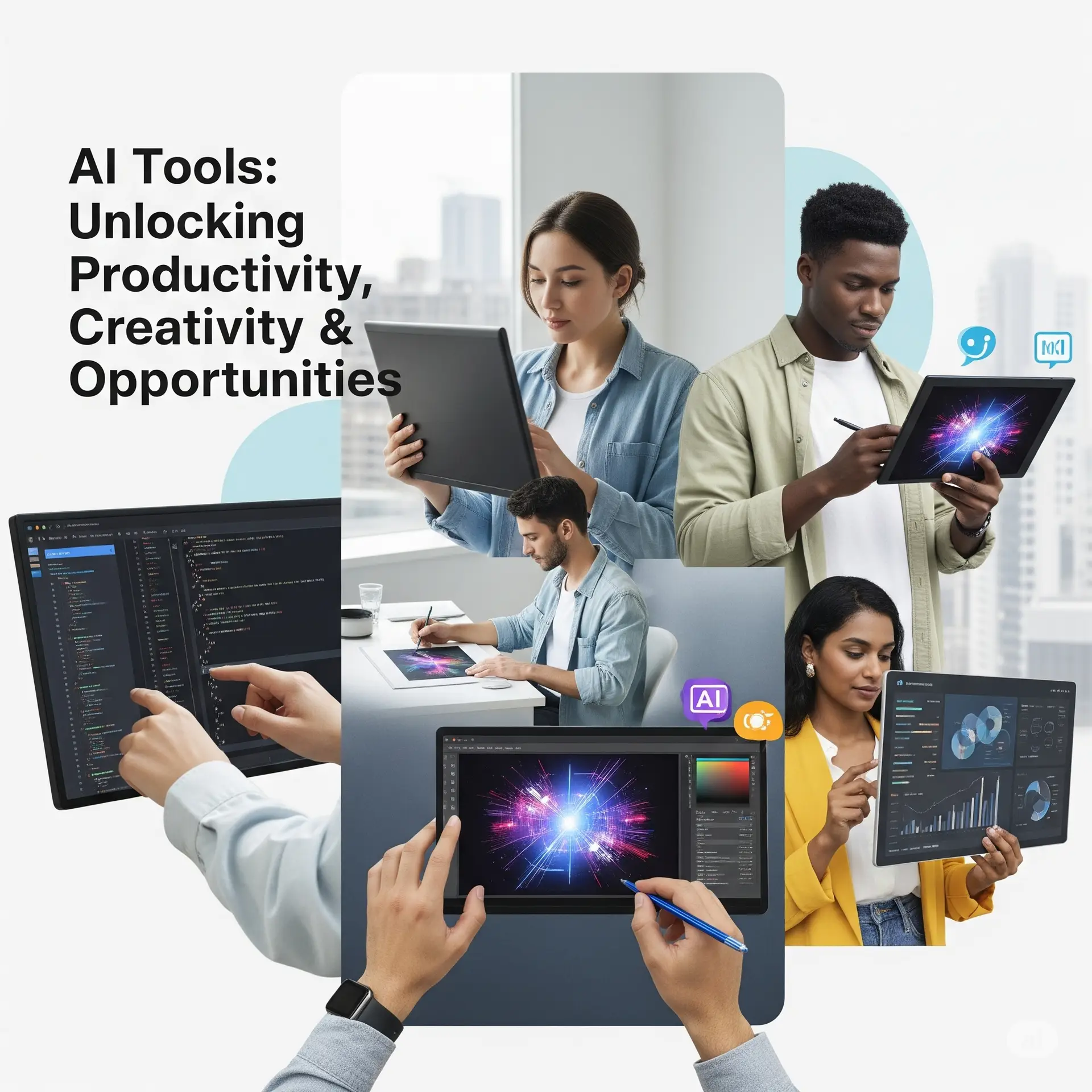
AI Tools Spotlight
A comprehensive overview of cutting-edge AI tools that are shaping the future of automation and intelligent systems.
Read More →