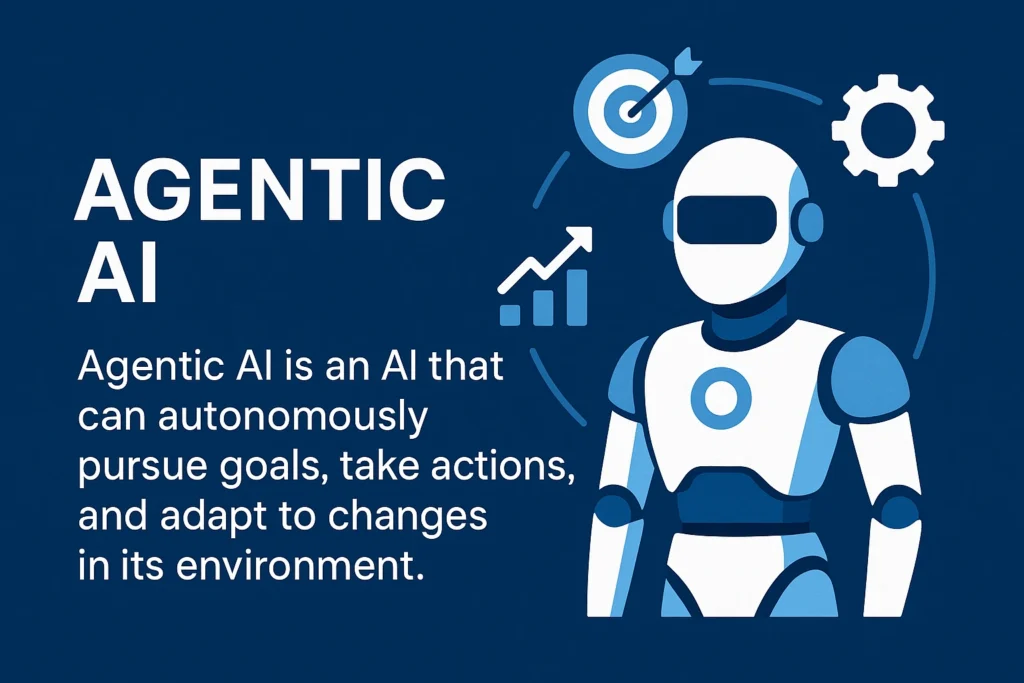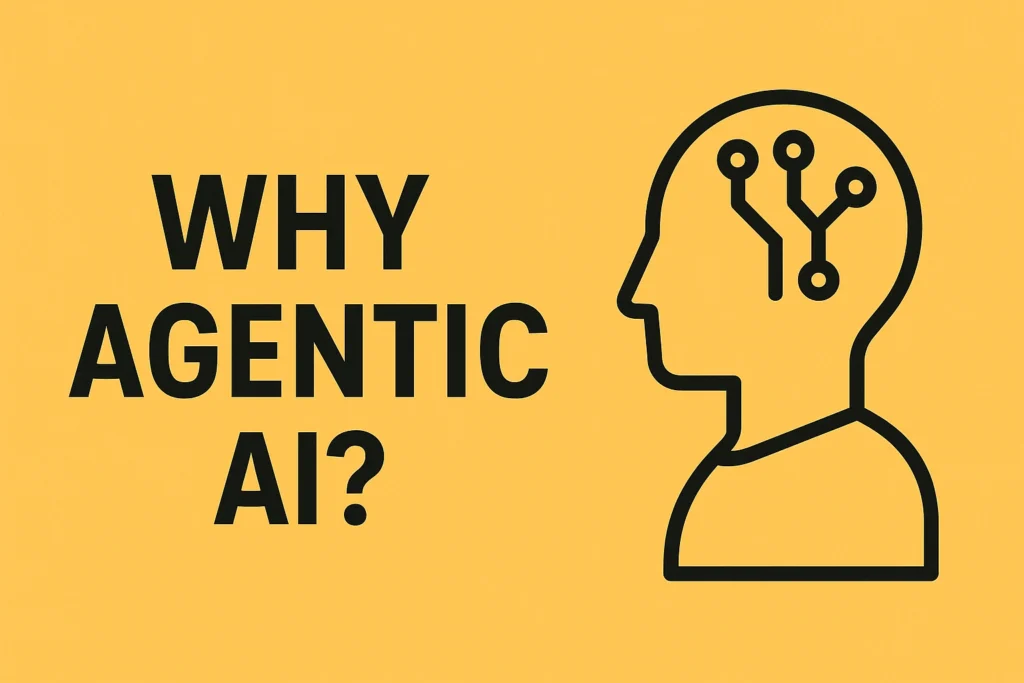Table of Contents
ToggleGoogle Gemini: Enhanced Productivity and AI Integration
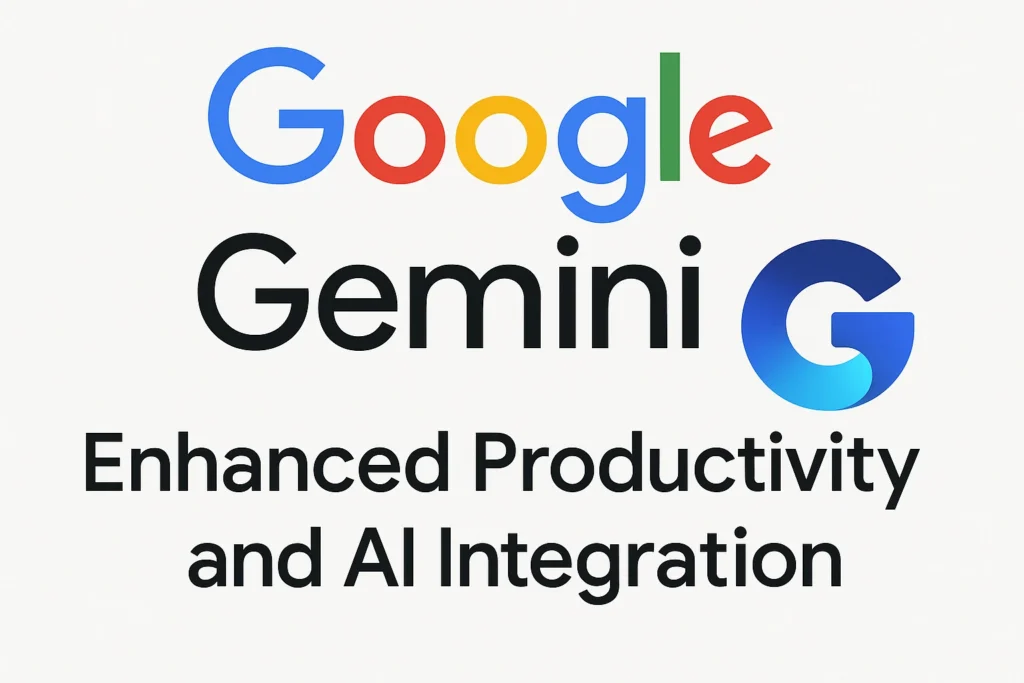
Google Gemini: A Comprehensive Briefing on Enhanced Productivity and AI Integration
This briefing reviews "The CORRECT way to use Google Gemini", highlighting key functionalities, essential settings, and practical use cases that significantly enhance productivity and leverage AI for complex tasks.
I. Essential Settings for Optimal Gemini Use
To maximize Gemini's capabilities, specific settings should be enabled:
- Dark Theme: Toggle on for an improved user interface, as
"we're not internet peasants."
- Respond in Real Time: Enable for
"quicker responses."
- Extensions:
- For personal Google accounts, ensure "Google Workspace and YouTube are toggled on."
- It is recommended to
"keep the other three [extensions] toggled off because they sometimes activate without being instructed to and that slows down [the] workflow."
Note: Extensions are not available just yet for Google business accounts."
II. Leveraging Workspace Extensions for Streamlined Workflow
The @ shortcut activates commands for Gmail, Google Docs, Google Drive, and YouTube, proving to be a
"very gimmicky feature"
initially, but offering"quite a few use cases that save a bunch of time."
A. Gmail Integration
Gemini significantly improves email search and management:
- Targeted Searches:
"at gmail give me all emails that mention Spotify earnings"
retrieves highly relevant results, unlike manual searches which yield"a ton of unrelated results."
- Efficient Multi-Email Access: Gemini allows users to
"open these emails in new tabs directly and just start reading,"
bypassing the need to"rightclick open in new window"
for multiple emails. - Confirmation Email Retrieval: Easily
"find all Flight confirmation emails from this year,"
a task often"annoying to find if you don't use labels in Gmail."
B. Google Drive Integration
Gemini simplifies document discovery and contextual understanding:
- Vague Search Queries:
"at Google Drive could you please find all documents related to SAT prep a standardized test I prepared for decades ago should be in PDF format"
successfully retrieves specific files, whereas manual searches lead to"tons of irrelevant results."
- Contextual Understanding: Gemini
"understood the context and gives me all the PDF files I had saved ages ago."
C. Google Docs Integration
Gemini enables direct analysis and information extraction from specific documents:
- Document-Specific Analysis: By inputting the document name (e.g., "ey year one self assessment") and instructing Gemini to
"only consider the content of this specific file in your answer your task is to take an action in this case analyze the file and share the top three takeaways,"
Gemini can pull information and perform requested actions. - Time-Sensitive Information: Incorporating a time frame, such as
"what is the most recent position I held in my latest resume,"
allows Gemini to consider the"last updated date when deciding which file to pull information from."
III. Advanced AI Features for Data Analysis and Content Creation
Beyond workspace integrations, Gemini offers powerful features for interacting with various forms of data and content.
A. Image Upload for Data Extraction and Analysis
Gemini's image upload functionality is highly versatile:
- Chart Analysis: Users can
"copy this image... paste it within bar and input assume the role of a senior business analyst with over 20 years of experience what are the top three key takeaways for this chart."
This effectively distills complex data, as demonstrated by the analysis of LLM innovation trends. - Table Data Extraction: For non-editable formats like PDFs, users can
"take a screenshot paste it into Bard and say give me the data in table format be as accurate as possible."
This saves"literally hours every week"
by allowing direct export to Google spreadsheets. - Reverse Engineering AI Image Prompts: Users can
"copy and paste into Bard and say reverse engineer the text prompt for this image"
to obtain similar AI-generated images using other models like DALL-E.
B. PDF Interaction (Workarounds)
While direct PDF upload is not yet supported, two effective workarounds exist:
- Online PDFs:
"If the PDF is already hosted online... simply paste the link into Bard and say analyze this report tell me who the intendent audience is and give me the top three takeaways."
- Google Drive PDFs:
"Upload the PDF onto your Google Drive and using the at Google Drive command ask bar to pull information and take action for that uploaded file."
C. YouTube Vision Functionality
Gemini excels at analyzing video content:
- Advertisement Analysis:
"at YouTube paste the video URL and input analyze this advertisement and tell me who the target audience is what the user Insight is and why it performs so well and why the engagement level is so high."
Gemini"summarizes a plot answers my questions and expands on those insights."
- Long Video Summarization: For lengthy videos, users can ask Gemini to
"First share the top three takeaways from this video and second what are the five actionable steps I can take to build inner strength give me specific examples from the video."
This"allows [users] to quickly distill learnings"
and focus on specific segments.
IV. User-Friendly Features and Prompting Best Practices
Gemini is designed for ease of use and encourages effective prompting.
A. Recommended Prompt Structures
- Default Options: New chats offer
"recommended prompt structures from Google,"
serving as"training wheels for prompting."
Examples include"Briefly summarize this concept"
for complex topics. - Prompt Improvement:
"The more we read and use them the better we get at writing and structuring our own prompts."
B. Response Modification
Users can easily modify Gemini's responses:
- Tone and Length: Options to make responses
"shorter longer simpler more casual more professional."
- Professional Language: Provides examples like
"declining this invite as I don't feel my participation in this discussion is required"
for difficult professional communications.
C. Fact-Checking and Drafts
- Google Icon for Fact Check: Green highlights indicate
"fairly accurate"
information, while yellow signifies"a little bit iffy."
- Viewing Other Drafts: Users can
"cycle through the different drafts"
as they"might give you a better format"
or alternative perspectives.
D. Voice Interaction
- Microphone Icon: Allows users to
"speak your prompt."
- Speaker Icon: Enables listening to the generated output. Gemini can even
"explain[] the joke how atmosphere has a dual meaning that's what dads do when no one laughs right."
E. Sharing and Organization
- Sharing Options: Users can share
"your latest prompt and response or the entire chat publicly."
It's recommended to"generate a more informative headline before sharing."
- Public Links Repository: A
"repository of all your public links"
is accessible via the settings icon. - Pinning High-Quality Prompts: Users can
"save prompts that have generated high quality outputs by clicking the three dots here clicking pin giving it a new name adding an emoji and clicking pin so that I can easily reference this in the future."
In conclusion, Google Gemini, with its integrated workspace commands, advanced image and video analysis capabilities, and user-friendly features, presents a powerful tool for enhancing productivity, streamlining workflows, and leveraging AI for diverse tasks that traditionally consume significant time and effort.
Google Gemini Productivity: FAQ
1. What are the recommended initial settings and extensions for optimizing Google Gemini's performance?
To optimize Google Gemini, begin by enabling Dark Theme for a more comfortable viewing experience and toggling on "respond in real time" for quicker interactions. For personal Google accounts, activate the Google Workspace and YouTube extensions, while potentially disabling others that might activate unintentionally and slow down your workflow. Note that extensions are not yet available for Google business accounts.
2. How can Google Gemini enhance email and document searches compared to traditional methods?
Google Gemini significantly improves email and document searches by understanding vague queries and context. For Gmail, you can ask it to find emails related to specific topics (e.g., "all emails that mention Spotify earnings") or types (e.g., "all Flight confirmation emails from this year"), even if you don't use labels. Unlike manual searches, Gemini can filter out irrelevant results and allow direct opening of multiple emails in new tabs. For Google Drive, it can locate documents based on general descriptions (e.g., "all documents related to SAT prep in PDF format"), providing more precise results than traditional keyword searches and filtering.
3. What advanced functionalities does Google Gemini offer for interacting with Google Docs?
Google Gemini provides powerful capabilities for interacting with Google Docs. You can direct Gemini to analyze specific documents by name (e.g., "@Google Docs 'ey year one self assessment' analyze the file and share the top three takeaways"). This allows Gemini to pull information and perform actions solely based on the content of that file. Additionally, you can include timeframes in your prompts, such as "@Google Docs what is the most recent position I held in my latest resume," and Gemini will consider the last updated date to pull relevant information.
4. How can Google Gemini be used to analyze and extract data from images?
Google Gemini's image upload feature is highly versatile. You can paste an image (e.g., a chart or a table in a non-editable format) directly into Gemini. By assigning it a role (e.g., "assume the role of a senior business analyst with over 20 years of experience") and providing a prompt (e.g., "what are the top three key takeaways for this chart"), Gemini can distill important information and insights. For data tables, you can request the data in a table format, which can then be easily exported to a Google spreadsheet, saving significant time.
5. Can Google Gemini process PDF files, and if so, how?
While Google Gemini doesn't allow direct PDF uploads, there are two effective workarounds. If the PDF is hosted online, you can simply paste its URL into Gemini and instruct it to analyze the report, extract takeaways, or identify the intended audience. Alternatively, you can upload the PDF to your Google Drive and then use the "@Google Drive" command within Gemini to prompt it to pull information and take action on that specific file.
6. What are the key benefits of using Google Gemini for YouTube video analysis?
Google Gemini excels at analyzing YouTube videos, offering more in-depth insights than simple recommendations. By using the "@YouTube" command and pasting a video URL, you can ask Gemini to analyze an advertisement's target audience, user insights, and reasons for high performance and engagement. For longer videos like podcasts, Gemini can quickly distill key takeaways and actionable steps, allowing you to grasp the core concepts without watching the entire video and then focus on specific segments for deeper understanding.
7. What user-friendly features does Google Gemini offer for prompt creation and response modification?
Google Gemini incorporates several features to enhance user experience and prompt engineering. It provides recommended prompt structures through default options, which serve as "training wheels" for users to learn how to write and structure effective prompts. Users can modify responses to be shorter, longer, simpler, more casual, or more professional. Gemini also includes a "Google icon" for fact-checking responses with green highlights indicating accuracy and yellow indicating areas that may be iffy. Furthermore, users can view multiple drafts of a response to find the format that best suits their preferences.
8. How can users manage and share their interactions with Google Gemini, and what are some helpful "pro tips"?
Google Gemini offers convenient ways to manage and share interactions. Users can interact with Bard via voice by clicking the microphone icon. The "share button" allows sharing the latest prompt and response or the entire chat publicly, with the option to generate a more informative headline. A repository of all public links is accessible through the settings. A valuable "pro tip" is to "pin" high-quality prompt outputs by clicking the three dots, giving them a new name, and adding an emoji, making them easy to reference in the future.
Posts Gallery

Agentic AI for Enterprise Automation
Discover how Agentic AI revolutionizes enterprise automation, boosting efficiency and strategic decision-making.
Read More →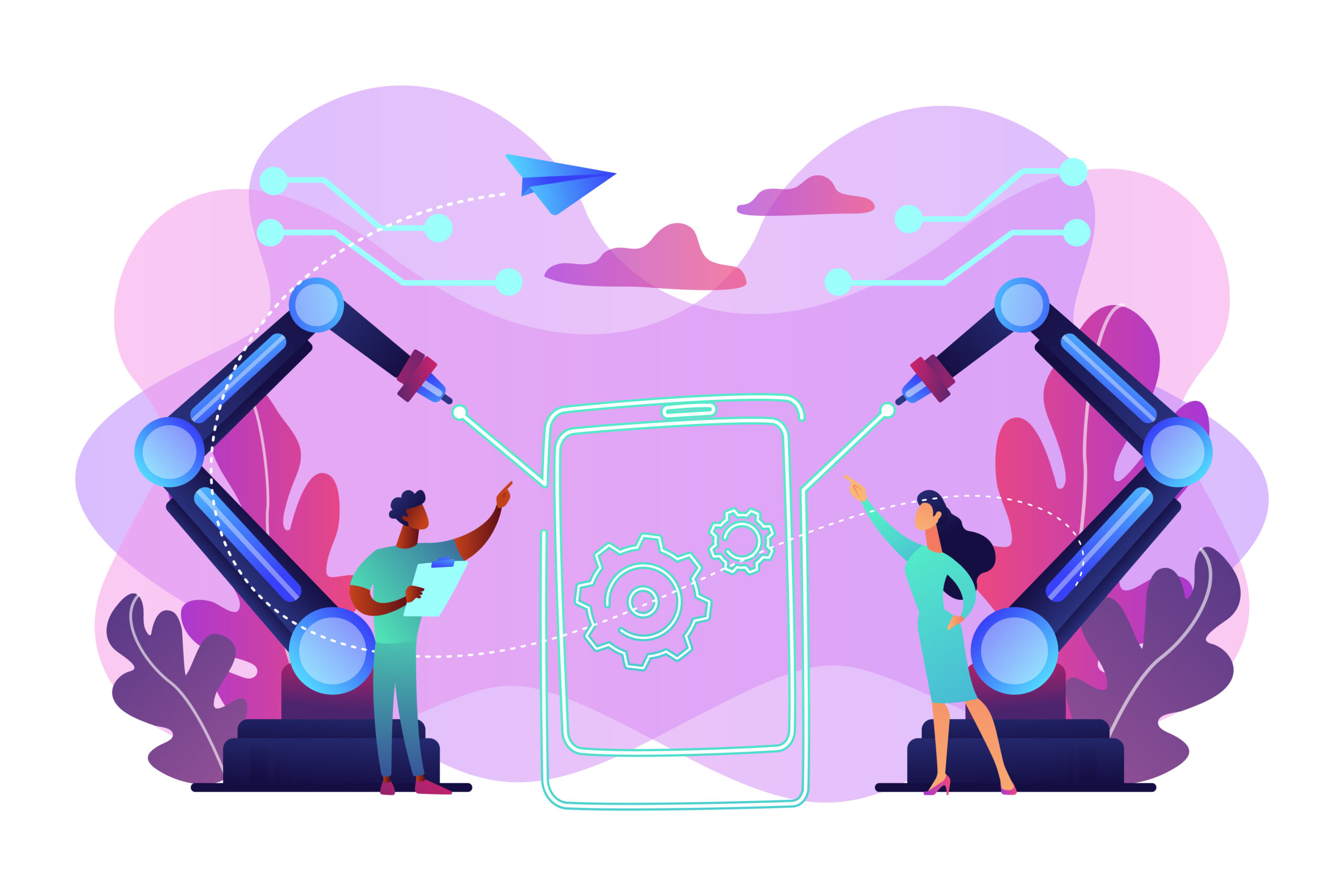
How Agentic AI Works: Intent to Execution
Unpack the intricate process of Agentic AI, from understanding user intent to executing complex tasks autonomously.
Read More →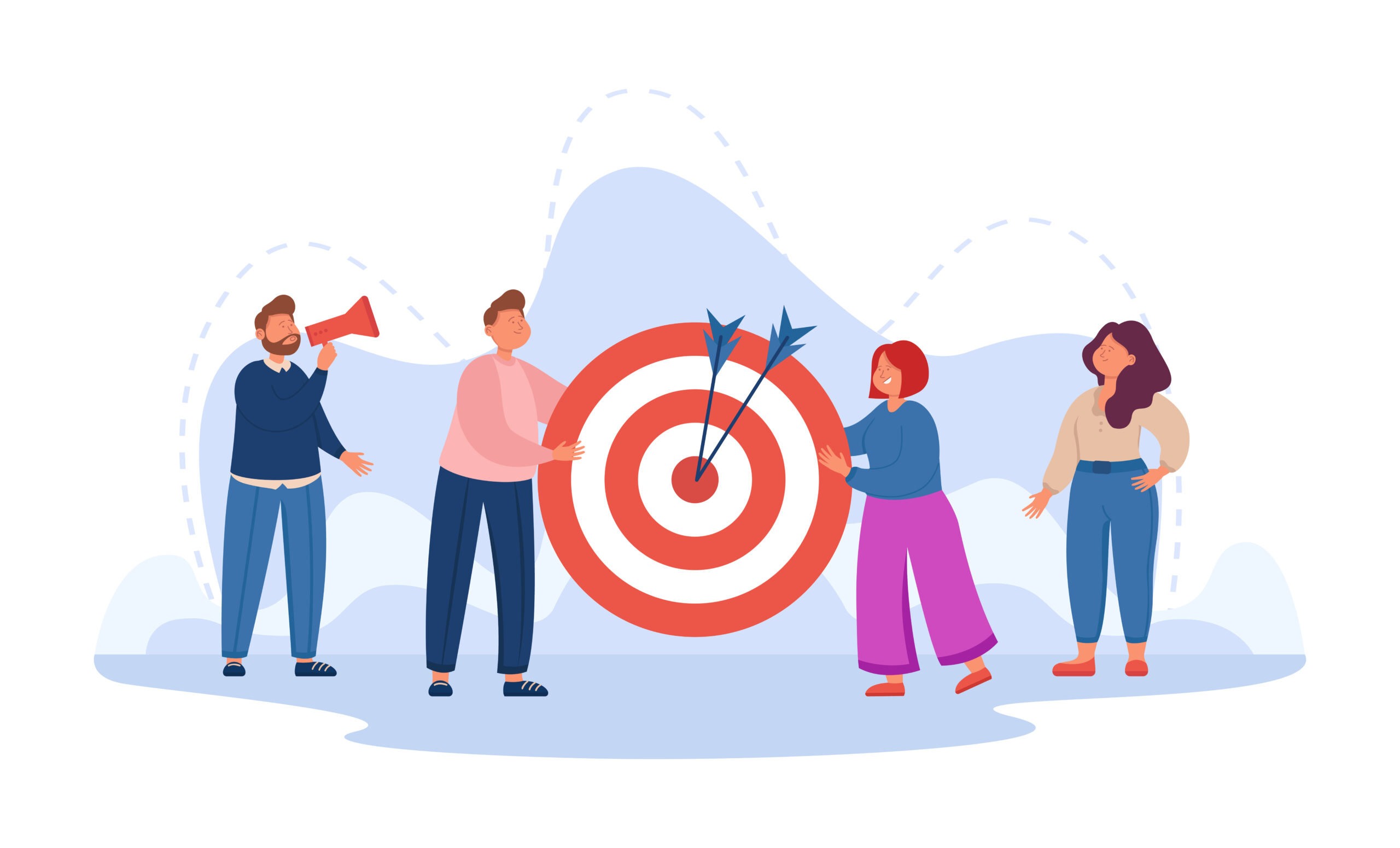
Purpose & Use Cases of Agentic AI
Explore the diverse applications and strategic importance of Agentic AI across various industries and daily operations.
Read More →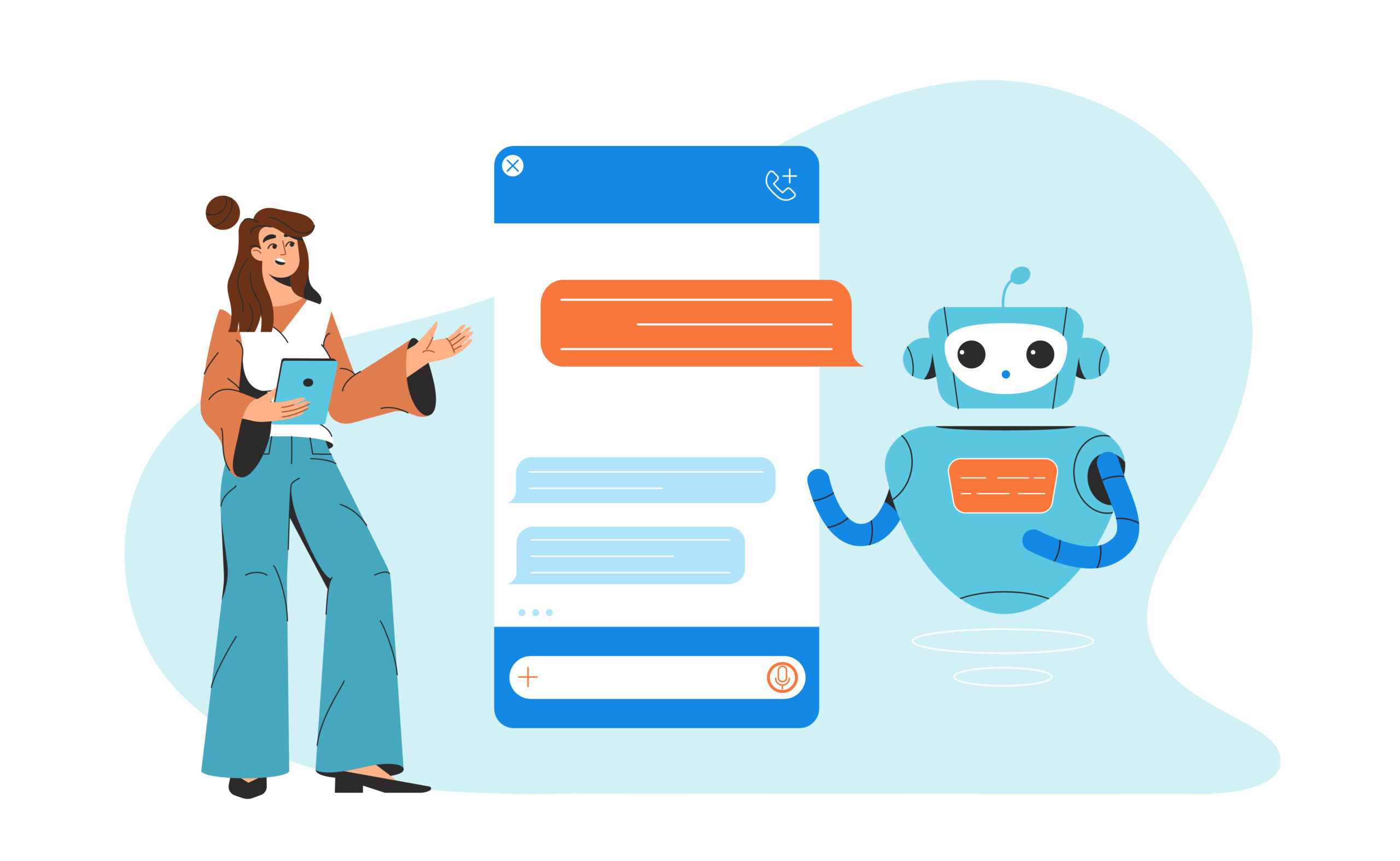
What is Agentic AI?
A foundational article explaining the core concepts of Agentic AI, defining its components and its role in modern automation.
Read More →
Why Agentic AI?
Understand the compelling reasons and significant benefits that make Agentic AI a transformative technology for efficiency and innovation.
Read More →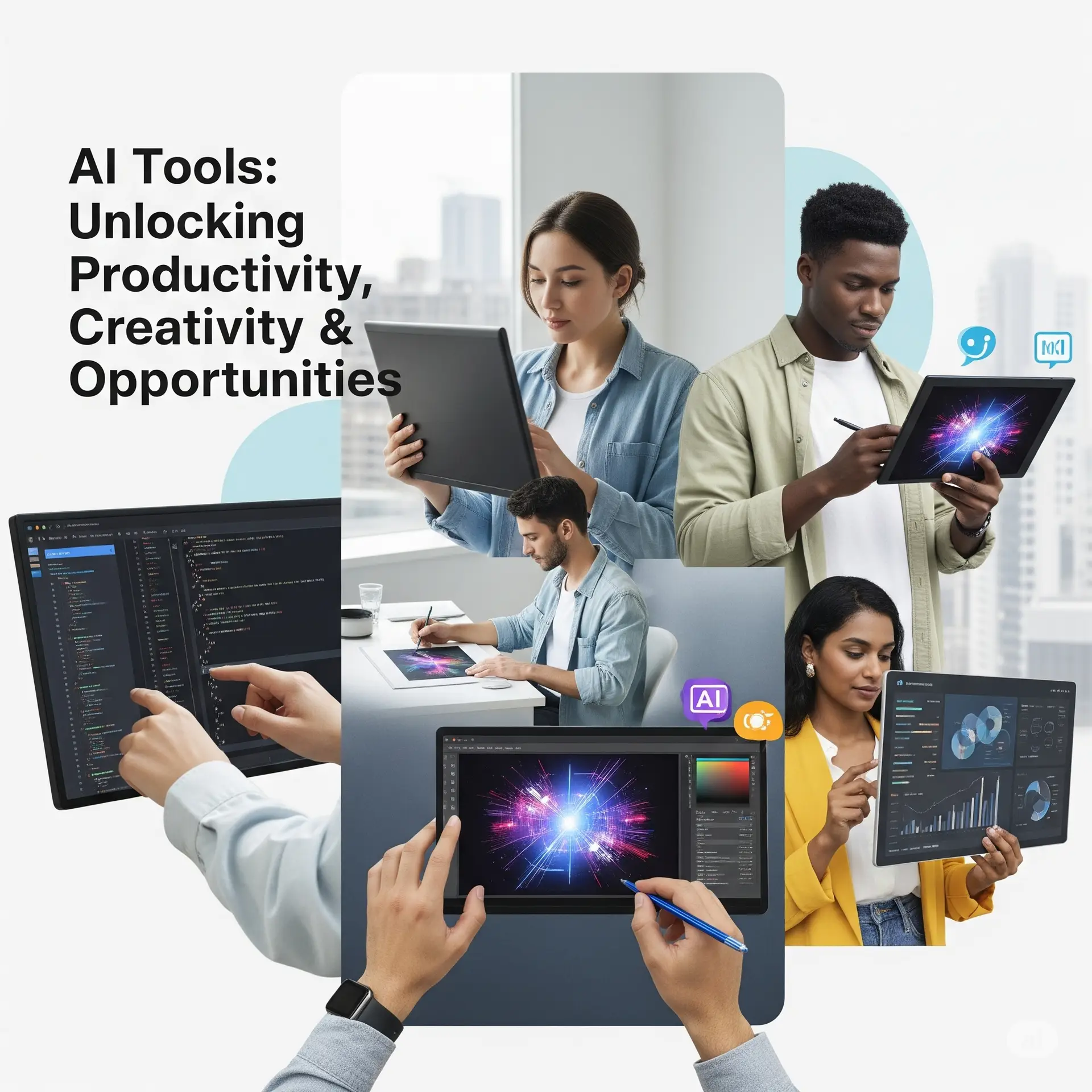
AI Tools Spotlight
A comprehensive overview of cutting-edge AI tools that are shaping the future of automation and intelligent systems.
Read More →