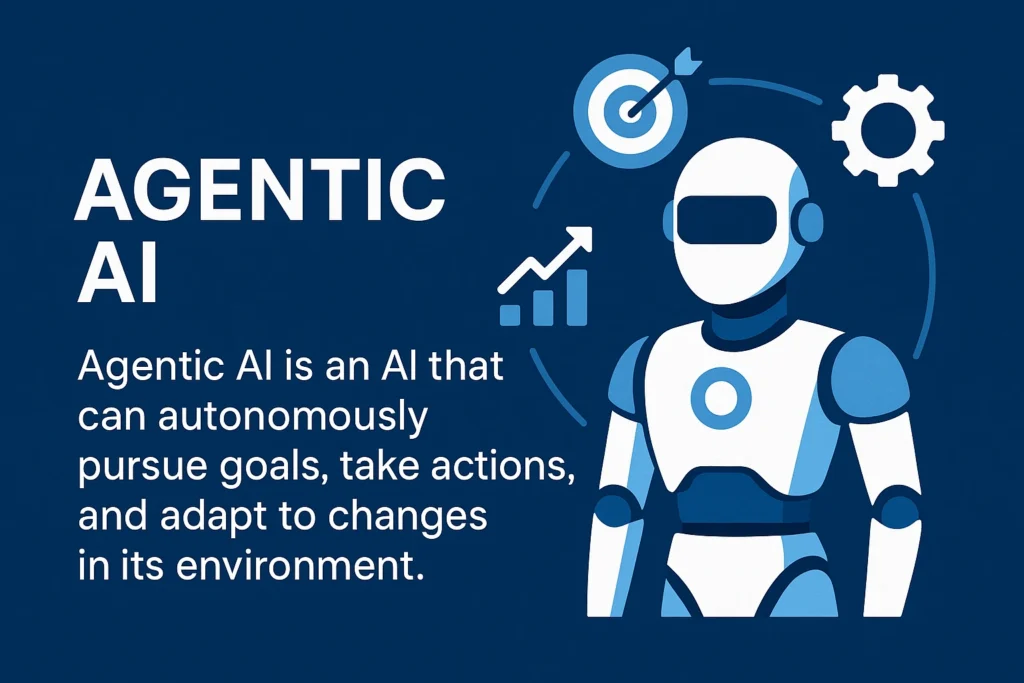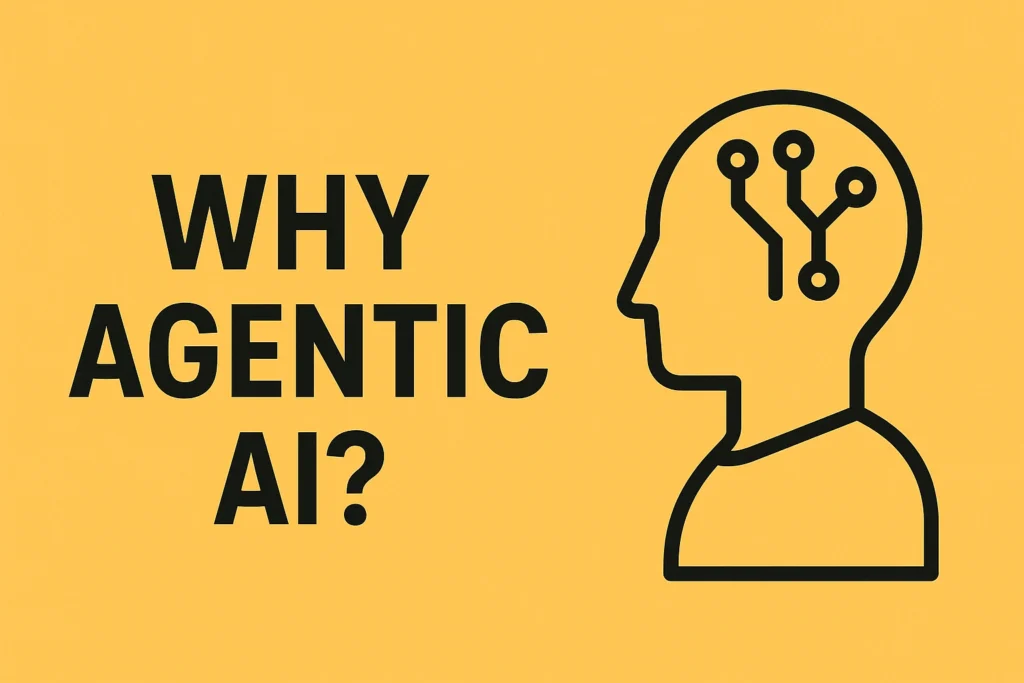Table of Contents
ToggleBuilding an AI Email Agent with n8n - Audio + Video + Notes + FAQ's
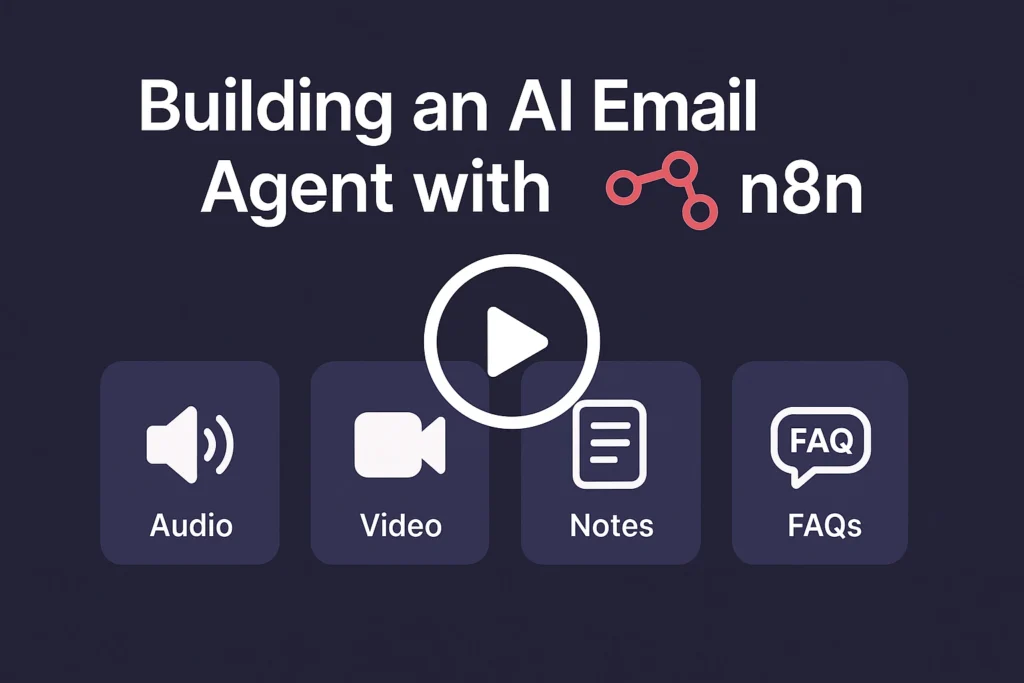
Building an AI Email Agent with n8n – Audio + Video + Notes + FAQ’s
Audio Podcast on ‘Building an AI Email Agent with n8n’
N8N AI Email Agent: A Comprehensive Briefing Document
Here are notes on how to create an AI Email Agent with n8n, based on the audio shared above.
Overview of the AI Email Agent
An AI email agent built with n8n automates email workflows by understanding natural language commands and using specific tools to execute tasks. This tutorial focuses on building a super simple agent to provide a foundational understanding of how agents connect to tools to automate workflows.
Key Capabilities Demonstrated:
- Sending Emails: The agent can send an email to a specified contact (e.g., Phil Dumpy) with a given subject/message, such as "asking him what's up".
- Retrieving Contact Information: It uses a vector database to find contact details needed for sending emails.
Resources Needed:
- n8n: The primary software for building and managing the agent and its workflows.
- Pinecone: A vector database used to store contact information; it's usage-based and very inexpensive.
- Google Docs: The initial source for contact data, which will be transferred to Pinecone.
- OpenAI API: Provides the Large Language Model (LLM) capabilities for the agent's understanding, parsing, and email generation.
Three Core Workflows in n8n
Building this AI email agent involves creating three separate workflows within n8n to keep everything organized and connected:
1. Workflow: Push Contact Data to Pinecone
This workflow is responsible for populating your Pinecone vector database with contact information from Google Docs, making it accessible to the AI agent.
- Pinecone Setup:
- Create an account in Pinecone.
- Create an index and set its configuration to "model three small". You can name it anything (e.g., "sample").
- n8n Workflow Steps (Workflow Name Example: "pine cone"):
- Trigger Node: Set to "Trigger manually" so it runs when you click "test workflow".
- Google Docs Node:
- Select the "Get a document" action.
- Set up Google Docs Credentials: This is crucial for n8n to access your Google Docs.
- Go to Google Cloud services, create an account and project.
- Enable the Google Docs API within your project.
- Under "Credentials," create an "OAuth client ID" to obtain your client ID and secret.
- Set up the OAuth 2.0 consent screen, adding your email as a test user to grant n8n permission. (Issues with "account blocked" or "no permission" often stem from incorrect OAuth 2.0 setup).
- Copy the redirect URL provided by n8n into your Google Cloud settings.
- Enter the Google Doc ID or URL (the part after
id=and before/edit). - Test this step to confirm it correctly pulls your contact information.
- Pinecone Vector Store Node:
- Operation: "Insert documents" (you'll retrieve later).
- Set up Pinecone Credentials: You only need your API key from Pinecone's left-hand sidebar.
- Select your created Pinecone index (e.g., "sample").
- Add a namespace (e.g., "context" or "contacts") to organize your data; this helps the agent efficiently find specific information.
- Data Loader Node: Can remain with default settings.
- Token Splitter Node:
- "Chunk size": Set to 200 characters (or a suitable number for your data).
- "Chunk overlap": Set to zero.
- Embedding Node:
- Select "OpenAI" as the embedding service.
- Set up OpenAI Credentials: You'll need your API key from the OpenAI API keys section.
- Crucially, set the model to "model three small" to match your Pinecone index configuration.
- Connect all nodes sequentially: Trigger manually -> Google Docs -> Pinecone Vector Store -> Data Loader -> Token Splitter -> Embedding.
- Save and test this workflow, then verify in Pinecone that your data has been pushed.
2. Workflow: Build the Send Email Tool
This workflow serves as a callable tool for your AI agent to send emails via Gmail.
- n8n Workflow Steps (Workflow Name Example: "send email"):
- Trigger Node: Select "When called by another workflow".
- Gmail Node:
- Action: "Send a message".
- Set up Gmail Credentials: You'll need a client ID and client secret, similar to the Google Docs setup, from your Google Cloud credentials screen.
- Configure the fields for sending an email:
- "To", "Subject", "Message": Change to expressions as these will vary.
- "Email Type": Set to "Text".
- Turn off "Append n8n".
- "BCC" and "CCC" can also be expressions (will be left blank if not specified by agent).
- "Send Name": Can be fixed (e.g., "Nate"), as it's likely a personal agent.
- Define Email Parameters for the Agent: This helps the agent understand what information it needs to provide.
- Copy the JSON script of this Gmail node.
- Use a tool like ChatGPT to list the parameters in a query field as a stringified list, excluding options.
- Alternatively (and often preferred for readability): Manually define them in a clear, readable format within a query field, enclosed in quotes (e.g.,
"to": "", "subject": "", "message": "").
- OpenAI Node (Message a model):
- Connect your OpenAI credentials.
- Set the "Model" to "4o" (or a suitable model).
- In the "Message" field, add a system prompt like:
"parse the query and output the parameters separately.". - Set "Simplify Output" to output content as JSON.
- Crucially, add
json.stringify()around the JSON query to ensure values are read as strings, not objects, preventing errors. - Test this step to ensure it correctly parses the parameters (to, subject, message).
- Connect Parsed Parameters to Gmail Node: Drag the parsed fields (e.g.,
content.to,content.subject,content.message) from the OpenAI node into the corresponding fields in the Gmail node. - Set Node:
- Create a new field called "response".
- Set its value to "sent". This communicates back to the AI agent that the email task is complete.
- Connect all nodes: Trigger -> OpenAI -> Set -> Gmail.
- Save the workflow.
3. Workflow: Create the AI Agent
This is the central workflow that receives your commands, interprets them, and orchestrates the other tools (send email, retrieve contacts) to fulfill your request.
- n8n Workflow Steps (Workflow Name Example: "AI Agent"):
- Trigger Node: Select "On chat message". This allows you to interact with the agent by typing messages.
- Agent Node:
- Select "Tools Agent".
- For the agent's input, choose "Define that" and set it to
json.chatInput; this connects your chat message to the agent. - Check "Require specific output formula".
- Check "Return immediate steps" for easier troubleshooting.
- Chat Model Node:
- Connect your OpenAI credentials.
- Set the "Model" to "4o".
- Add "Send Email" Tool (Tool Node):
- Type: "n8n workflow".
- Name it (e.g., "Send Email").
- Provide a description: "Call this tool when you need to send an email."
- Under "Source," choose "Define from a list" and select your previously created "send email" workflow.
- Set "Field to Return" to "response" (which you defined as "sent" in the "send email" workflow).
- Under "Specify input schema," choose "Define below". Copy the exact schema (parameters list) that you used in the OpenAI node of your "send email" tool (e.g.,
{ "to": "", "subject": "", "message": "", "emailType": "text", "bcc": "", "cc": "" }) and paste it here.
- Add "Pinecone Vector Database" Tool (Tool Node):
- Type: "Vector Store".
- Name it (e.g., "Contacts Data").
- Provide a description: "Call this tool to retrieve information about contacts like email address."
- Add an OpenAI model and set it to "4o".
- For the "Vector Store", select "Pinecone" and connect your credentials.
- Set the operation to "Retrieve".
- Select the correct index (e.g., "sample") and namespace (e.g., "contacts").
- Add an Embedding node and ensure it's set to "OpenAI" and "model three small".
- Connect all nodes sequentially: On chat message -> Agent -> Chat Model -> Send Email Tool -> Pinecone Vector Database Tool.
- Prompt the Agent (System Message): This is crucial for guiding the agent's behavior and performance.
- Go back to the Agent node and click on "System message."
- Include a detailed prompt that covers:
- Context: What the agent is (e.g., "You are a helpful assistant.").
- Background: Its purpose (e.g., "You have access to tools to send emails and retrieve contact information.").
- Instructions: How it should operate, including the specific parameters for the email tool (to, subject, message).
- Specify how the email should be signed off (e.g., "sign off the email from Nate").
Testing and Troubleshooting
- If the agent encounters an error (e.g., "Seems there's an issue with sending the email"), you can go to "all executions" and "view" the workflow run to identify where the error occurred and what data was flowing through.
- A common issue is an insufficient or missing agent prompt (System Message). You can use tools like ChatGPT to help generate a comprehensive prompt by providing a screenshot of your workflow and asking it to include context, background, instructions, and tool parameters.
This setup provides a foundational AI Email Agent capable of sending emails and retrieving contact information, serving as a starting point for more complex automations.
AI Email Agent with n8n: A Comprehensive Study Guide
I. Quiz: Short Answer Questions
Answer each question in 2-3 sentences.
json.stringify function when parsing parameters in the email tool workflow?json.stringify function is crucial for converting the parsed parameters (which might be read as objects) into a string format. If not used, the system would throw an error, expecting a string but receiving an object.II. Essay Format Questions
Discuss the concept of "low code/no code" tools, using n8n as an example, and analyze how they democratize AI agent development for individuals without extensive coding experience.
Low-code/no-code tools, such as n8n, represent a paradigm shift in software development, making complex functionalities accessible to a broader audience. These platforms democratize AI agent development by providing intuitive visual interfaces where users can build intricate workflows by simply dragging and dropping "nodes" and configuring their properties, rather than writing lines of code. This abstraction significantly lowers the barrier to entry for individuals without extensive programming expertise, enabling business users, marketers, and other non-developers to create powerful AI agents. For instance, in building an AI email agent with n8n, users can integrate services like Gmail, Pinecone, and OpenAI with minimal coding, focusing more on the logic and flow of the automation, thereby empowering a new wave of citizen developers.
Trace the flow of data and information through the three n8n workflows (pushing contact data, sending emails, and the agent itself). Explain how each workflow contributes to the overall functionality of the AI email agent.
The AI email agent's functionality is seamlessly achieved through the interaction of three distinct n8n workflows. First, the "Push Contact Data to Pinecone" workflow initiates by manually triggering, pulling contact information from Google Docs. This data is then chunked, embedded into vectors using OpenAI's model, and finally stored in Pinecone. This workflow acts as the foundational knowledge base, providing the agent with necessary contact details. Second, the "Send Email Tool" workflow is designed to be called by another workflow. It receives parameters (to, subject, message) from the AI agent, parses them via an OpenAI node, and then uses a Gmail node to dispatch the email, signaling completion back to the caller via a "response" field. Lastly, the "AI Agent" workflow serves as the central orchestrator. Triggered by a chat message, it uses an Agent node and a Chat Model (e.g., GPT-4o) to interpret user intent. Based on this interpretation, it dynamically calls either the "Send Email" tool or queries the "Pinecone Vector Database" tool (which retrieves information from the Pinecone index populated by the first workflow) to fulfill the user's request. This interconnected flow allows the agent to understand, retrieve, and execute email-related tasks autonomously.
Analyze the role of various third-party services (Google Docs, Pinecone, OpenAI, Gmail) in the AI email agent. Discuss how their integration via n8n enables the agent to perform its intended functions.
Third-party services are indispensable to the AI email agent, with n8n acting as the glue that integrates them into a cohesive system. Google Docs serves as the initial, user-friendly repository for raw contact information, allowing easy management of the agent's knowledge base. Pinecone, as a vector database, is critical for efficient storage and semantic retrieval of this contact data; it transforms unstructured contact lists into a queryable format that the AI can understand. OpenAI's Large Language Models (LLMs) are the intelligence of the agent, providing capabilities for natural language understanding, intent parsing, and content generation for emails. Specifically, its embedding models convert text into vectors for Pinecone, while its chat models power the agent's decision-making and interaction. Gmail is the ultimate action layer, enabling the agent to send actual emails. n8n's robust credential management (API Keys, OAuth2) ensures secure and authorized communication between these services, allowing the agent to seamlessly pull contact info, understand commands, draft messages, and send them, transforming abstract user requests into real-world actions.
Evaluate the challenges encountered during the development process, such as setting up credentials or troubleshooting errors, and discuss the methods suggested in the tutorial to overcome them.
Building AI agents often presents challenges, particularly around integration and debugging. A significant hurdle is setting up credentials, especially OAuth2 for services like Google Docs and Gmail. Incorrectly configured Client IDs, Client Secrets, or Redirect URIs often lead to "account blocked" or "no permission" errors. The tutorial addresses this by emphasizing careful setup within Google Cloud Platform, including enabling specific APIs and correctly configuring the OAuth 2.0 consent screen with test users and n8n's provided redirect URL. Troubleshooting runtime errors is another common challenge. The tutorial advises leveraging n8n's "all executions" log to "view" specific workflow runs, pinpointing exactly where an error occurred and inspecting the data flow. Most critically, it highlights that insufficient or missing agent prompts (System Messages) are frequent causes of agent misbehavior. To overcome this, the tutorial suggests iteratively refining the prompt, even using external tools like ChatGPT to help generate comprehensive prompts by providing workflow context and desired behavior, ensuring the agent has clear instructions and tool parameters.
Beyond the "super simple" agent described, speculate on potential enhancements or additional tools that could be integrated into this n8n-based AI agent to create a more comprehensive personal assistant, as hinted at by the tutorial's conclusion.
While the tutorial focuses on a "super simple" email agent, its n8n foundation allows for vast expansion into a comprehensive personal assistant. One immediate enhancement would be integrating a calendar tool (e.g., Google Calendar) to allow the agent to schedule meetings, set reminders, and check availability directly from natural language commands. Adding a task management tool (e.g., Trello, Asana) would enable the agent to create, assign, and track tasks. For richer information retrieval beyond contacts, integrating a web search tool (like Tavily) would allow the agent to fetch real-time information. Furthermore, incorporating a CRM tool (e.g., HubSpot, Salesforce) could empower the agent to update contact records, log interactions, or even initiate sales sequences. Advanced features might include a more sophisticated memory management system (beyond simple memory) for long-term recall of conversations and user preferences, enabling more personalized and context-aware interactions over time, transforming it into a truly versatile digital assistant.
III. Glossary of Key Terms
Answer Key
json.stringify function is crucial for converting the parsed parameters (which might be read as objects) into a string format. If not used, the system would throw an error, expecting a string but receiving an object.Frequently Asked Questions: AI Email Agent with n8n
What is the primary purpose of the AI email agent demonstrated in the tutorial?
The main goal of the AI email agent is to automate the process of sending personalized emails using natural language commands. As shown in the demo, a user can simply instruct the agent, "send an email to Phil dumpy asking him what's up," and the agent will automatically compose and send the email to the correct recipient with the specified message. This showcases the agent's ability to understand natural language prompts, access contact information, and interact with email services to streamline communication tasks.
What are the key components and tools required to build this AI email agent?
Building this AI email agent involves several core components and tools:
- n8n: This is the primary low-code/no-code automation platform used to build and connect all the different parts of the agent, including workflows, tools, and the agent itself.
- Pinecone Vector Database: This database stores contact information (like email addresses) in an organized way, allowing the AI agent to quickly retrieve details when needed.
- Google Docs: Used as the initial source for contact information, which is then pushed into the Pinecone database.
- OpenAI API: Provides access to a large language model (LLM), which is essential for the AI agent to understand natural language, generate email content, and process information.
- Gmail Integration: Enables the agent to send emails.
The tutorial emphasizes that significant coding experience is not required, as n8n and the other tools provide low-code/no-code solutions.
How is contact data managed and made accessible to the AI agent?
Contact data is managed through a specific workflow designed to push information from Google Docs into the Pinecone Vector Database. Initially, contact details (like names and email addresses) are stored in a Google Doc. A dedicated n8n workflow then extracts this data and "inserts" it into a designated "index" and "namespace" (e.g., "sample" index, "contacts" namespace) within Pinecone. This ensures the agent can efficiently "retrieve" the necessary contact information when instructed to send an email to a specific person. The data is also "embedded" using an OpenAI model (specifically model three small) so that the agent can understand and process the contact information effectively.
What are the three main workflows built in n8n for this agent?
The tutorial outlines the creation of three distinct workflows within n8n that collectively form the AI email agent:
- Push Contact Data to Pinecone: This workflow is responsible for transferring contact information from a Google Doc to the Pinecone Vector Database, making it accessible for the agent.
- Send Email Tool: This workflow acts as the "tool" that the AI agent calls upon when it needs to send an email. It uses Gmail to compose and send messages, with fields like recipient, subject, and message content being dynamically populated by the agent.
- The AI Agent Itself: This is the core workflow that orchestrates the entire process. It includes the "Agent" node, which interprets user commands, decides which tools to use (e.g., the "Send Email Tool" or the Pinecone Vector Database), and manages the overall interaction.
These three workflows are built and managed within the n8n environment for cohesive operation.
How does the "Send Email Tool" workflow work, and what role does the LLM play in it?
The "Send Email Tool" workflow is triggered when the main AI agent determines that an email needs to be sent. It primarily uses a Gmail node to send messages. A crucial part of this workflow involves an OpenAI "message a model" node. This LLM node is responsible for parsing the initial query from the agent (e.g., "send an email to Phil dumpy asking what's up") and extracting the necessary parameters like to, subject, and message. It formats these parameters into a structured (JSON) output, which then dynamically populates the corresponding fields in the Gmail "send message" node. This allows the email content and recipient details to be variable and dictated by the user's natural language prompt to the agent.
What are "credentials" and why are they important in n8n workflows?
"Credentials" in n8n refer to the API keys, client IDs, client secrets, and authentication tokens required to connect n8n to external services like Google Docs, Pinecone, OpenAI, and Gmail. They are crucial because they grant n8n the necessary permissions to access and interact with these services on your behalf. Without properly configured credentials (often involving setting up OAuth 2.0 consent screens and enabling APIs in services like Google Cloud), n8n workflows would not be able to retrieve data, send emails, or use the language model, leading to errors and blocked access.
How is the AI agent configured to understand user commands and utilize its tools?
The AI agent is configured to understand user commands through its "Agent" node, which is set to trigger "on chat message." It takes the user's input (e.g., "send an email to Phil dumpy...") and processes it using an OpenAI chat model (specifically, GPT-4o is mentioned as working best). The agent is given a "system message" (prompt) that defines its role and provides overall context, background, and instructions, including the parameters for the email tool.
The agent's ability to utilize its tools (like the "Send Email Tool" and the Pinecone Vector Database) relies on two main aspects:
- Tool Description: Each tool is given a clear description (e.g., "Call this tool when you need to send an email" for the Gmail tool, "Call this to retrieve information about contact like email address" for the Pinecone tool). This helps the agent understand when and how to use each tool.
- Input Schema: The agent is also provided with the "input schema" for its tools, which specifies the expected parameters (e.g., to, subject, message for the email tool). This allows the agent to correctly extract and format the necessary information from the user's prompt before calling a tool.
What debugging strategy is shown when the agent encounters an error?
When the AI agent encounters an error, the tutorial demonstrates a debugging strategy that involves reviewing "all executions" of the workflow. By viewing the specific execution that failed, one can inspect the "data" that was running through the workflow at the time of the error. In the example provided, the error in sending the email was traced back to the agent not being properly "prompted." To resolve this, a screenshot of the n8n workflow was fed into a chat AI (like ChatGPT), along with a request to "prompt this agent" including parameters for the email tool, overall context, background, and instructions. This use of an external AI to generate a more comprehensive system prompt for the agent was shown to resolve the issue, highlighting the importance of detailed and accurate prompting for consistent agent performance.