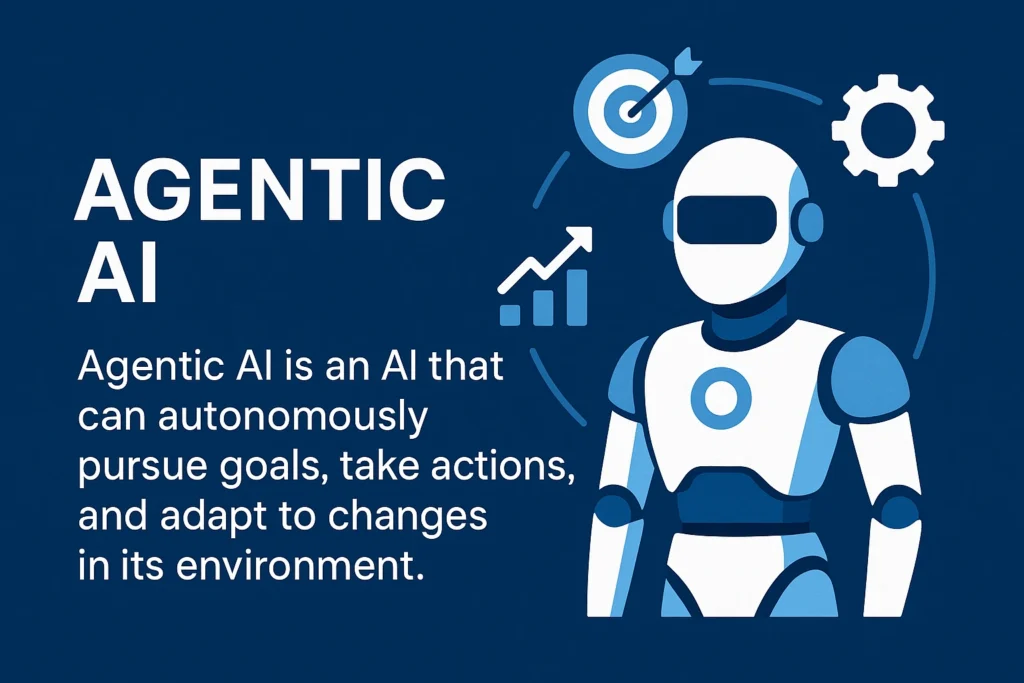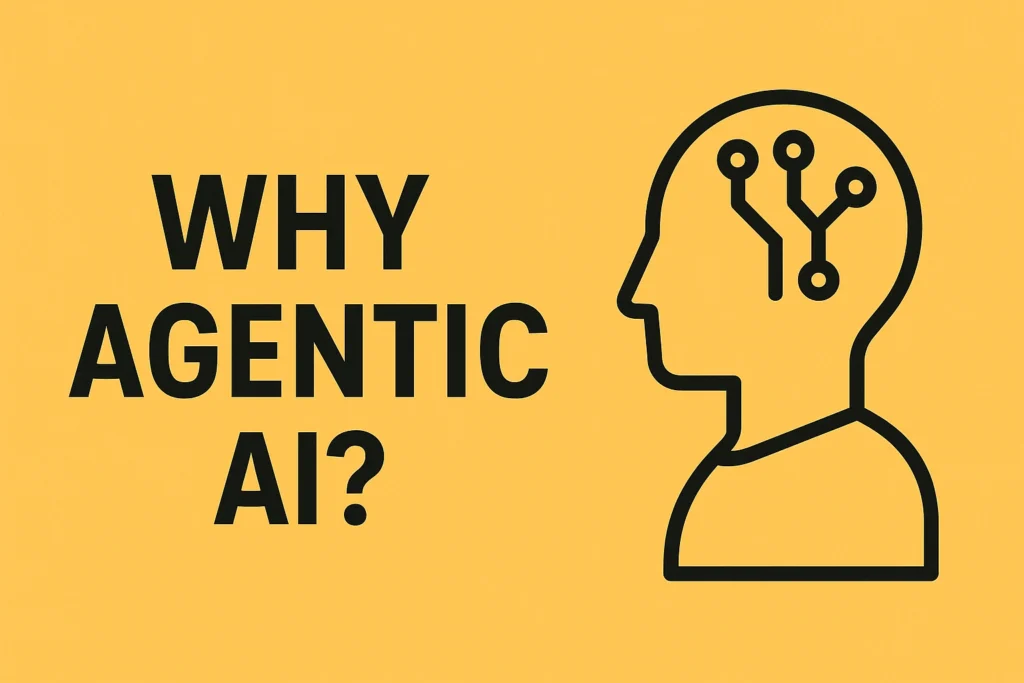Table of Contents
ToggleMake.com: Empowering AI Workflow Automation and Visualization

Make.com: Empowering AI Workflow Automation and Visualization
Overview: Make.com is a powerful, user-friendly platform for building, scaling, and managing AI-powered workflows and automations. It’s especially ideal for freelancers and consultants automating business processes across marketing, sales, operations, and HR. Its modular scenario design and broad integrations set it apart.
Key Concepts and Ideas
1. AI Workflow Automation for Business Efficiency
Make.com lets you automate the "boring stuff" and repetitive tasks by creating scenarios—sequences of actions triggered by events.
- Modular Design: Build workflows by connecting "modules" (services/actions). Example: sync lunches from Google Sheets, route to Slack by food type.
- Broad Application: Automate marketing, sales, operations, HR—all in one platform.
- Freelancer Utility: Perfect for consultants building and selling AI workflows to clients.
2. Extensive Integrations
A huge advantage of Make.com is its massive library of integrations with nearly every app imaginable.
It breaks down complexity by letting you map out each step and pick the best app for the job.
3. Make Grid: Visual Workflow Management
The new Make Grid is a major update providing a visual 3D map to monitor and understand workflows.
- Shows triggers (red lines) and data flows (blue lines) between modules.
- Lets you see which services are accessed by which scenario (e.g., one Google Sheet powering 5 workflows).
- Visually highlights problems and errors, e.g. “scenario deactivated due to error.”
- Allows double-click navigation to drill into a scenario directly.
- Helps explain complex AI scenarios to non-technical clients.
4. User-Friendly Interface and Features
Make.com is intuitive even for newcomers:
- Start with a free account.
- Click Scenarios → Create new scenario to add modules.
- Use tons of templates for basic workflows.
- Navigate with dashboard, 2D view, or Make Grid.
- Powerful search to find modules or data (e.g. search “Slack”).
Most Important Ideas / Facts
- Core Purpose: Automating "boring stuff" and building scalable AI workflows.
- Target Audience: Freelancers & consultants automating for clients.
- Key Strength: Connects apps like Slack, Google Sheets, HubSpot via modular flows.
- Game Changer: Make Grid for 3D workflow visualization, easy error spotting, and client-friendly explanations.
- Accessibility: Free accounts, templates, multiple viewing options (3D, 2D, dashboard).
Frequently Asked Questions
What is Make.com and how does it help with AI workflows?
Make.com is a platform designed for building, scaling, and automating AI workflows. It allows users, particularly freelancers and consultants, to create "scenarios" (workflows) that connect various applications and services to automate repetitive tasks for businesses. It helps companies automate functions across marketing, sales, operations, and HR by integrating with popular apps like Google Sheets, Slack, HubSpot, MySQL, and more.
How are AI workflows structured on Make.com?
AI workflows on Make.com are built as "scenarios" composed of individual "modules." Each module represents a specific service or action. Workflows typically start with a trigger (e.g., a new row in Google Sheets), process data through connected modules, and can include routing logic based on conditions. For example, a workflow might search Google Sheets, send data to a data store, route it based on food options, create Slack messages, add reactions, and update records.
What is Make Grid and what is its purpose?
Make Grid is a new update to Make.com that provides an intuitive visual interface for managing and understanding all built workflows. It displays a 3D map of current workflows, showing which workflow accesses which service. Its main purpose is to simplify the visualization and explanation of complex AI scenarios, even to non-technical individuals. It also allows users to quickly identify and address problems within their workflows.
How does Make Grid visualize workflow connections and issues?
Make Grid uses different colored lines to represent connections: a red line indicates a trigger, and a blue line shows data flow. For example, it can show that a webhook triggers a Slack AI gardener scenario, which then writes data to a ChatGPT module and a Slack connection. It highlights services accessed by multiple scenarios and visually indicates problems, allowing users to click on a scenario to see the specific error that led to its deactivation.
Can you give an example of a workflow visualized in Make Grid?
One example is a Google Sheet accessed by five different scenarios, such as "request logger," "AI request classifier," "add user rating to response," "create weekly stats," and "archiving from G sheet to MySQL." Make Grid visually shows how a "logger web hook" triggers the "request logger" scenario, writes data into a spreadsheet, and how other scenarios interact with the same sheet.
What are the different viewing options available in Make Grid?
Make Grid offers multiple viewing options. It defaults to a visual 3D map, but users can also switch to a dashboard view or a 2D view. Additionally, it supports a dark mode for enhanced visual comfort.
How can users interact with workflows from within Make Grid?
Make Grid allows for high interactivity. Users can click on individual workflows to see their details like active status and schedule, or double-click on any scenario to open it in Make.com for deeper investigation. The search functionality helps find specific modules or data, such as all Slack-related modules.
How can new users get started with building AI scenarios on Make.com?
New users can start by creating a free account on Make.com. They can then create a new "scenario" by adding modules or use the platform's extensive template library to build basic scenarios. Once built, scenarios can be managed and viewed using the Make Grid feature for a clear visual overview.